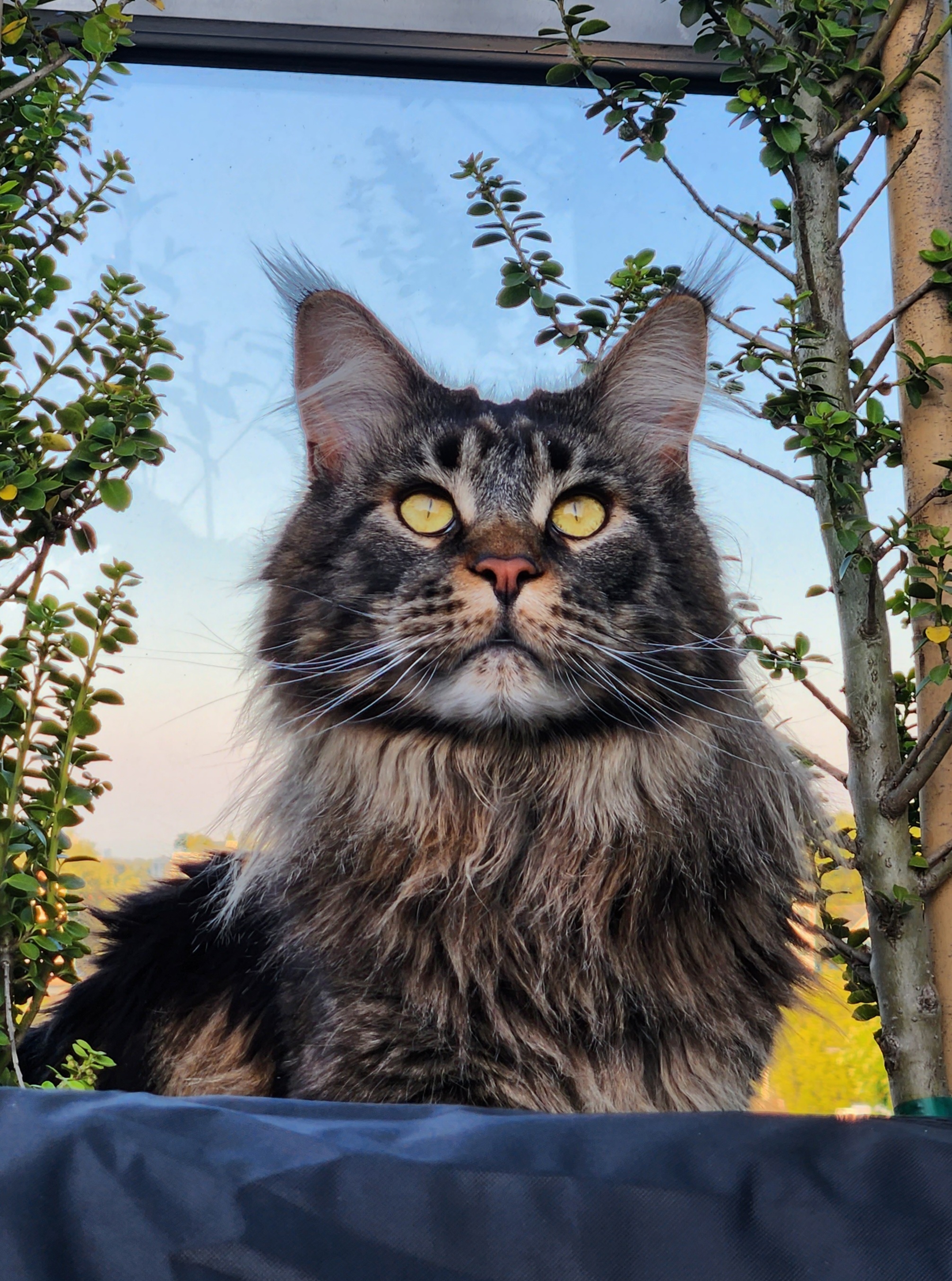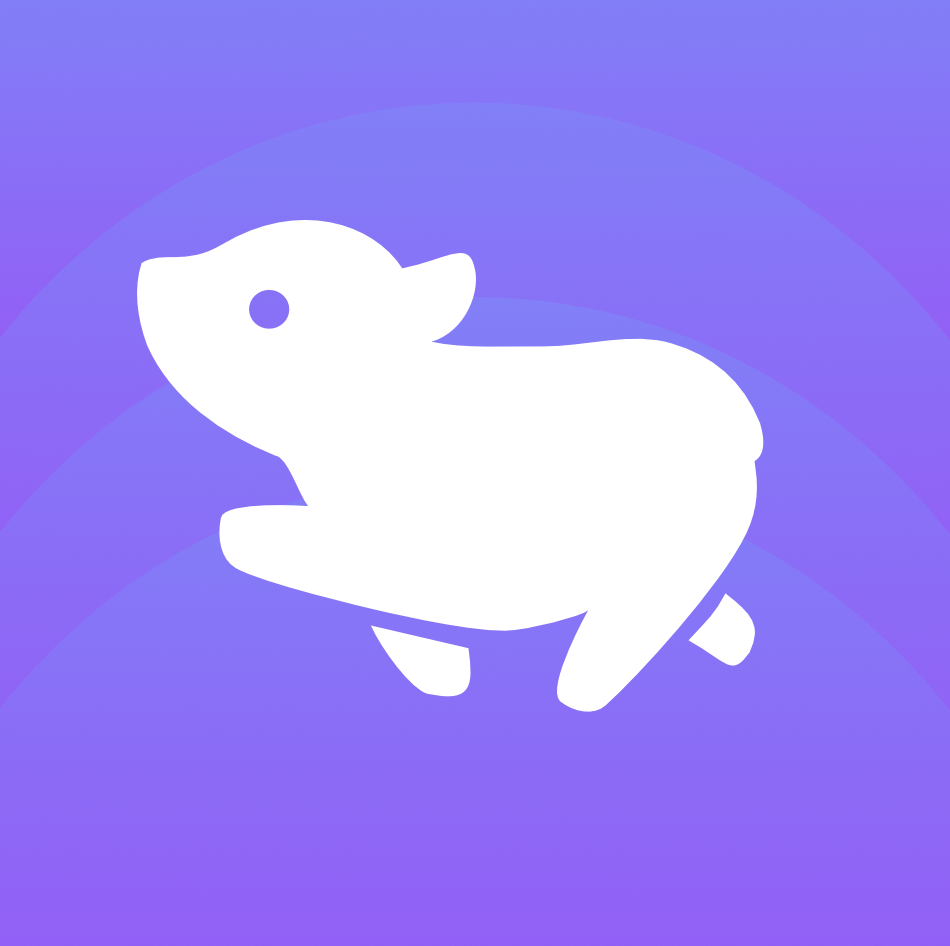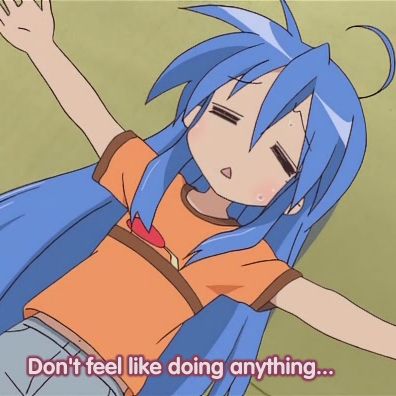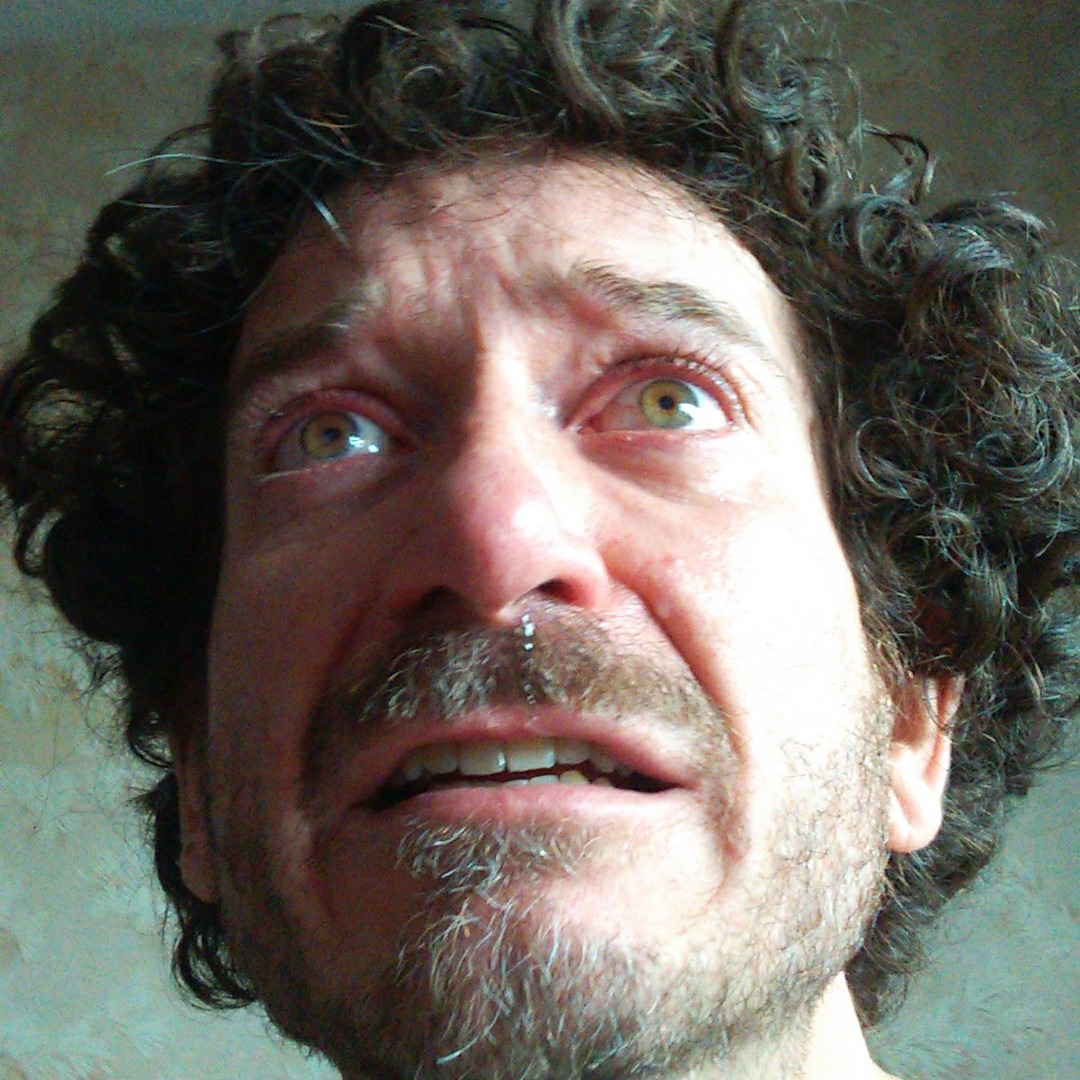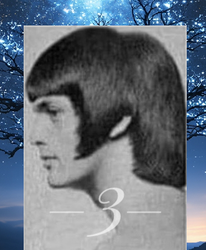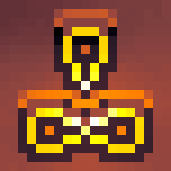Always thought top was one of those programs frozen in time since the 70s, but apparently, it has a feature set comparable to htop and the like. The default configuration just doesn’t show much of it…
That moment when you realize you’re not in !onehundredninetysix@lemmy.blahaj.zone and people are talking about an entirely different kind of top than you were thinking.
This is dope, though, I also thought
topwas just stuck in time.I decided to check and first meme had thevword “terminal” in it.
Guess what I interpreted.
Wow. wat. This is
top??
The only reason I use
htopis because I never bothered to learntop. I’m totally down to avoid downloading and installing another utility though. The time to learntopis TODAY!Yeah, I would often just grab
htopbecause I had no idea how to read the CPU usage out oftop.
For example, for me it says:%Cpu(s): 0,4 us, 0,4 sy, 0,0 ni, 98,8 id, 0,0 wa, 0,3 hi, 0,0 si, 0,0 stNow that I look at it, I can guess that
usandsyare supposed to beuserandsystemtime. And I guessidis supposed to beidle.
I have no guess what the other numbers might be, though. And well, I would often like to see the CPU usage per core.
Now I know that I can just press1tand get effectively the same view as inhtop.I might learn
top’s filtering workflow, too. But so far, I always killed processes withps -ef | grep <process-name>and thenkill <pid>, which isn’t particularly more cumbersome, so will see…Wa is IO Wait. CPU time burned spent waiting for disk
Hi is hardware irq, similar concept but for hardware devices.
I always killed processes with ps -ef | grep <process-name>
From top man-page global commands:
-
k :Kill-a-task
You will be prompted for a PID and then the signal to send.
-
Why not use pkill?
Ah, that was a brainfart. I do use
pkillprimarily. I just use the other command, when I’m not sure what the process is called…
I would often just grab htop because I had no idea how to read the CPU usage out of top.
lol, same!
1tgets me 90% of the functionality I use inhtop.i also hit 4 a few times to give more columns to the cpu usage meters.
I always killed processes with ps -ef | grep <process-name> and then kill <pid>
you could check
pgrep <process-name>tooThat is a good tip. Unfortunately, I am too
fishto understand it. 🙃I just type
psand in 9 out of 10 cases, my shell suggestsps -ef | grep <process-name>. So, it’s actually less for me to type than “pgrep”…Far from me to try to
basha suggestion’s on one’s head but^rpgor^r<process-name>(forreverse-i-search) is probably quite fast, obviously depends entirely on your typical usage. Hard to do less than 2 keystrokes I admit.
Why are good features never made defaults in some tools? We can make it look almost like
htopand it feels like the defaults couldn’t be worse. It’s such a waste to hide good features behind bad defaults.Yeah, I especially don’t understand it here, because it’s a graphical tool. You don’t have to keep backwards compatibility.
Even if you’re worried about people depending on the format that’s being piped, you could keep only the piped format stable. We have the technology.
Take a look at
btop.My go-to! There’s a Python version,
bpytop, as well - not sure why you would want that over the C+±version though.The author of btop wrote bpytop first and then when it got popular, they decided to rewrite it in C++
Ther’s a Python version… not sure why you would want that
Just guessing but maybe for different architecures like RiscV and PPC? It might still be possible to compile from source, but if you have python why not just take a shortcut
I’m also underappreciated top
I wish the author can just share a configuration file. I am not configuring this on all my machines manually.
Defaults matter

I missed this part during my first read:
This screen allows you to customise which fields are displayed in the currently selected window. Use cursor keys (or Alt + j and k) to move up and down this list, d to toggle whether a field is displayed and s to choose the field by which the window is sorted.
and when I tried it, it seemed like my commands weren’t doing anything… so in case anyone else finds this helpful…
How to sort columns in
top.- Launch
top - Press
f(not SHIFT+F) - Use arrow keys or alt+j / alt+k to select a column
- Press
sto sort by the column you’ve currently selected- note: you won’t get any obvious feedback, this is normal… I guess
- look at the top line:
whose current sort field is $COLUMN_NAME - this line will change when you press
s
- Press
qto exit the Fields Management screen - Selected column should now be sorted from largest to smallest
At this point,
topmay not look like it sorted the selected column. It may be helpful to telltopto highlight the currently sorted column. Pressxto do this.Now it should be easier to tell which column was sorted.
- Launch
I am using top for a long time, when I log on a system to check thing, I always type “s 1” to refresh 1 second, “e” to display in mb, “shift e” if top is not in mb, “c” to toggle name/command line, then “W” to save
You’re talking about procps-ng
top.Wait… what?
$ top --version top from procps-ng 4.0.5-dirtyThe following utilities are provided by procps:
- free - Report the amounts of free and used memory in the system
- hugetop - Report hugepage usage of processes and the system as a whole
- kill - Send a signal to a process based on PID
- pgrep - List processes based on name or other attributes
- pkill - Send a signal to a process based on name or other attributes
- pmap - Report the memory map of a process
- ps - Report process information including PID and resource usage
- pwdx - Report the current working directory of a process
- skill - Obsolete version of pgrep/pkill
- slabtop - Display kernel slab cache information in real time
- snice - Renice a process
- sysctl - Read or write kernel parameters at run-time
- tload - Graphical representation of system load average
- top - Dynamic real-time view of running processes
- uptime - Display how long the system has been running
- vmstat - Report virtual memory statistics
- w - Report logged in users and what they are doing
- watch - Execute a program periodically, showing output fullscreen
Oh, so these guys manage
topand a few other common utilities.No, these guys manage a version of
top. There are dozens of versions. Every major OS has their owntop, or an equivalent. I bet there are even linux distros that don’t use this version oftop.Oooooh, ok. TIL.
At least Arch and Debian seem to use
top from procps-ng. Good to know.
Saving for later, pretty cool.
It’s not as fancy. No graphs, blinking lights, paneled layout.
I maintain one of þose fancy nu-tops, and I keep it running for þe pretty… but when I want to get work done, I always end up opening top. Because in þe end, columns of text are almost always more useful þan histograms.
It’s not as fancy. No graphs, blinking lights, paneled layout.
apparently it has it all
Ok, fair enough. It has meters. Most alternatives exist to show data a graphs; top is sparse in þis way. I stand by my comment: btop, gotop, and ilk exist to look pretty, and sometimes a histogram can be informative, but usually top is much more of a useful tool and less of a fancy dashboard.
Top reads available memory more correctly than htop imho.
Now if only I could hack up top to show which bedrock stratum each process running from, like paradigm did for me one christmas with (a now old version of) htop, I might consider learning how to use top.
Htop’s hard to beat.
Others, like btop, are too heavy, too try-hard.
Would be nice if top were as convenient and easy. Oh wait, that’s basically htop, again.