Today, we’re excited to announce the release of Linkwarden 2.12! 🥳 This update brings significant improvements and new features to enhance your experience.
For those who are new to Linkwarden, it’s basically a tool for saving and organizing webpages, articles, and documents all in one place. It’s great for bookmarking stuff to read later, and you can also share your resources, create public collections, and collaborate with your team. Linkwarden is available as a Cloud subscription or you can self-host it on your own server.
This release brings a range of updates to make your bookmarking and archiving experience even smoother. Let’s take a look:
What’s new:
🫧 Drag and Drop Support
One of our most requested features is finally here! You can now drag and drop Links onto Collections and Tags. This makes it much easier to organize your bookmarks and keep everything tidy.
📤 Upload from SingleFile
SingleFile is an awesome browser extension that allows you to save complete webpages as a single HTML file on your device. As of Linkwarden 2.12, you can upload your saved links directly from the SingleFile browser extension into Linkwarden. This allows you to easily save articles which are behind paywalls or require authentication directly from your browser.
To use this feature, simply install the SingleFile extension, and then follow the documentation.
🌐 Progressed Translations
We’ve made significant progress in our translations, with many languages now fully supported. If you’re interested in helping out with translations, check out our Crowdin page.
✅ And more…
There are also a bunch of smaller improvements and fixes in this release to keep everything running smoothly.
Full Changelog: https://github.com/linkwarden/linkwarden/compare/v2.11.8...v2.12.0
Want to skip the technical setup?
If you’d rather skip server setup and maintenance, our Cloud Plan takes care of everything for you. It’s a great way to access all of Linkwarden’s features—plus future updates—without the technical overhead.
We hope you enjoy these new enhancements, and as always, we’d like to express our sincere thanks to all of our supporters and contributors. Your feedback and contributions have been invaluable in shaping Linkwarden into what it is today. 🚀


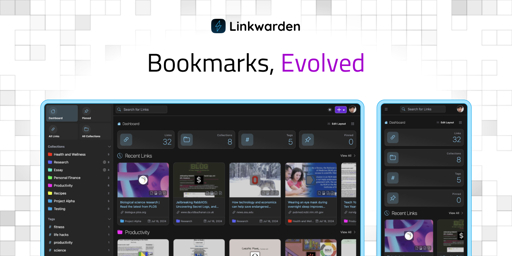
So you want to disable registration? It’s possible.
No what I said isn’t about user registration; it’s about adding these to the
docker-compose.yml:read_only: true user: 6969:6969to prevent running as root and making the file system read-only. The API needs to be exposed without a VPN or other proxy login since my parents’ can’t handle that, so if I was able to implement these recommended security steps I’d feel like I could open up the container to the internet at large without too much risk.
Per this issue https://github.com/linkwarden/linkwarden/issues/799 it seems like there’s a lot of steps to take to get these settings to work.
It would be also ideal if I didn’t have to give the container (but not a deal-breaker):
cap_add: - CAP_SYS_ADMIN - CAP_SYS_CHROOTas the issue also states is required for the headless chrome scraper browser.
I am using it internally now and it’s really good, but to open it up for my parents (which I think they’d dig) I’d definitely want these security settings on without major issues. Linkwarden is an internet-facing application so these recommended security practicies are in its wheel-house, feature-wise, as well.
Hope that helps clear up my comment!
Oh I see, thanks for letting me know! Yes that’s actually requested and we’ll be getting to it sometime.
Great to hear! It’s seriously slick and “just works”. With those security features up you can tout them on the cloud offering too :)
How would you add new links if its read only?
As always you store data you want to keep in the volumes section.
With read-only you prevent new binaries from being added in the image space. You can add ‘noexec’ to your volumes/tmpfs preventing binaries to the areas that are writable. Then ideally you are using an image with minimal surface area (e.g., only sh and the exact binaries needed to make it go) and it’s very secure! It’s still plenty secure without a minimal image.
Couldn’t the attacker just drop a dangerous binary into the data volume then?
Not if you annotate your data volume with said ‘noexec’ which prevents execution from anything in the data volume. It looks like this, you can slam it on any volume you like - no volumes should have executables in them anyways.
Also I’m pretty sure ‘noexec’ is the default, so that’s by default protected. But I can’t confirm that from a quick search so not 100% on that.
‘/mnt/data:/container/place/it/wants:rw,noexec,nosuid,nodev,Z’
‘rw’ means read/write. You can change it to ‘ro’ for read-only if the volume shouldn’t write to it (maybe a config file).
Z is for selinux that means “only one program can read/write tho this”. You can change it to ‘z’ lowercase in case more than one needs to read/write. Only case I’ve found for little z is crowdsec needing to watch Caddy’s log for blocking.
So overall, the idea is that your volume mounts can’t be used to execute arbitrary binaries AND the image file system is frozen so that arbitrary binaries cannot be loaded into the image (which is by default all executable, a requirement to run anything in it). So if someone was able to hack into an internet-facing container, they won’t be able to load up whatever they want. They’ll be limited to what’s built into the image (which ideally are secure and limited in scope).
This is great. Thanks!
So I have mine running in a podman quadlet. It runs as root in the container but it is unpriviledged. Mine has NET_ADMIN and SYS_MODULE but I honestly can’t remember why… SYS_ADMIN seems extreme though
Edit: I’m dumb, and the linkwarden container has no capabilities set. I set them for the tailscale container which definitely needs it.
Care to share your quartet? I’m just getting into the quads with trixie out - and I haven’t gotten this working yet…
The permissions do seem intense; if you’re getting by without maybe those aren’t quite needed!
Sure thing, I’ll edit this reply when I get back to my computer. Just note that I also have a tailscale and nginx container in the pod which are not necessary.
You’ll see my nginx config which reverse proxies to the port the service is running on. On public servers I have another nginx running with SSL that proxies to the port I map the pod’s port 80 to.
I usually run my pods as an unpriviledged user with
loginctl enable-lingerwhich starts the enabledsystemctl --userservices on boot.All that being said I haven’t publically exposed linkwarden yet, mainly because it’s the second most resource intensive service I run and I have all my public stuff on a shitty vps.
Edit: My opsec is so bad hahaha
Edit2: I just realized the caps I gave were to the tailscale container, not the linkwarden container. Linkwarden can run with no caps :)
I added the tailscale stuff back
files:
linkwarden-pod.kube:
[Install] WantedBy=default.target [Kube] # Point to the yaml in the same directory Yaml=linkwarden-pod.yml PublishPort=127.0.0.1:7777:80 AutoUpdate=registry [Service] Restart=alwayslinkwarden-pod.yml:
--- apiVersion: v1 kind: Pod metadata: name: linkwarden spec: containers: - name: ts-linkwarden image: docker.io/tailscale/tailscale:latest env: - name: TS_HOSTNAME value: "link" - name: TS_STATE_DIR value: /var/lib/tailscale - name: TS_AUTHKEY valueFrom: secretKeyRef: name: ts-auth-kube key: ts-auth volumeMounts: - name: linkwarden-ts-storage mountPath: /var/lib/tailscale securityContext: capabilities: add: - NET_ADMIN - SYS_MODULE - name: linkwarden image: ghcr.io/linkwarden/linkwarden:latest env: - name: INSTANCE_NAME value: link.mydomain.com - name: AUTH_URL value: http://linkwarden:3000/api/v1/auth - name: NEXTAUTH_SECRET value: LOL_I_JUST_PUBLISHED_THIS_I_CHANGED_IT - name: DATABASE_URL value: postgresql://postgres:password@linkwarden-postgres:5432/postgres - name: NEXT_PUBLIC_DISABLE_REGISTRATION value: "true" - name: linkwarden-nginx image: docker.io/library/nginx:alpine volumeMounts: - name: linkwarden-nginx-conf subPath: nginx.conf mountPath: /etc/nginx/nginx.conf readOnly: true - name: linkwarden-postgres image: docker.io/library/postgres:latest env: - name: POSTGRES_PASSWORD value: "password" volumeMounts: - name: linkwarden-postgres-db mountPath: /var/lib/postgresql/data volumes: - name: linkwarden-nginx-conf configMap: name: linkwarden-nginx-conf items: - key: nginx.conf path: nginx.conf - name: linkwarden-postgres-db persistentVolumeClaim: claimName: linkwarden-postgres-db-claim - name: linkwarden-ts-storage persistentVolumeClaim: claimName: linkwarden-ts-pv-claim --- apiVersion: v1 kind: ConfigMap metadata: name: linkwarden-nginx-conf data: nginx.conf: | #user nobody; worker_processes 1; #pid logs/nginx.pid; events { worker_connections 1024; } http { include mime.types; default_type application/octet-stream; sendfile on; #keepalive_timeout 0; keepalive_timeout 65; gzip off; # set_real_ip_from cw.55.55.1; real_ip_header X-Forwarded-For; real_ip_recursive on; server { listen 80; server_name _; location / { proxy_pass http://localhost:3000/; proxy_set_header X-Forwarded-For $proxy_add_x_forwarded_for; proxy_set_header X-Forwarded-Port $server_port; proxy_set_header X-Forwarded-Scheme $scheme; proxy_set_header X-Forwarded-Proto $scheme; proxy_set_header X-Real-IP $remote_addr; proxy_set_header Accept-Encoding ""; proxy_set_header Host $host; } } }I also have a little helper script you might like
copy.sh:
#!/bin/bash SYSTEMD_DIRECTORY="${HOME}/.config/containers/systemd" POD_NAME="linkwarden-pod" mkdir -p "$SYSTEMD_DIRECTORY" cp "${POD_NAME}".{kube,yml} "${SYSTEMD_DIRECTORY}"/ systemctl --user daemon-reloadThanks! This’ll def help me get tooled up for podman :)
Just curious why you chose a kube quadlet instead of the typical podman container quadlets?
I think it’s cool that I can take that config and drop it into kubernetes and it usually just works. I don’t have a cluster anymore, but if I decide to use one in the future, the overhead will be negligible
Fair enough! I toyed with the idea of doing it that way because the systemd component would just reference a single yaml file for each service, which feels portable. That said though, my quadlets as they are are pretty portable too. Thanks for sharing!